Step 1 Create Your Cardboard Masterpiece
Before you can create the shader, you must create an object to test the shader out on so that you will feel comfortable with your results. I have chosen to do the traditional cardboard box for this.
Step 2 Create a New Shader
Now select the regions/faces/objects that would be intended with the nature of cardboard and add a new Lambert Material to them.
Step 3 Customize Our Shader
Cardboard is typically the color brown, however, if you look closely at cardboard, it isn't just one shade of brown... so for the Color attribute we will add a fractal:

Click the black & white checkered button to the right of the color attribute and select fractal. Customize the fractal's attributes and color values as desired. This may take some time to get it just right: took me about 20-30min my first time.
Now, if you notice on the surface of a sheet of cardboard, the surface isn't perfectly flat. There are two ways to fix this: Model it or choose the more efficient way and use a light bump map. You can use a program to create the bump map and load but I'll show another way it could be done:
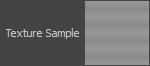
Again, Click the black & white checkered button to the left of the Bump Mapping attribute and select grid. Set the U Width attribute to the grid to '0', the V Width to '.5', and the Contrast to .69 or .7. For the Line and Filler Colors, set them slightly apart. (If you don't wan't to mess with the bump map attributes, then I recommend the colors to be around mid way). To make this map look more realistic and nice we need to smooth the grid: to do this, go under Effects for the grid and set the Filter Offset to about '.3'.
Step 4 Your Finished
Quickly create a scene and render with mental ray to see how you did!
And Your finished!
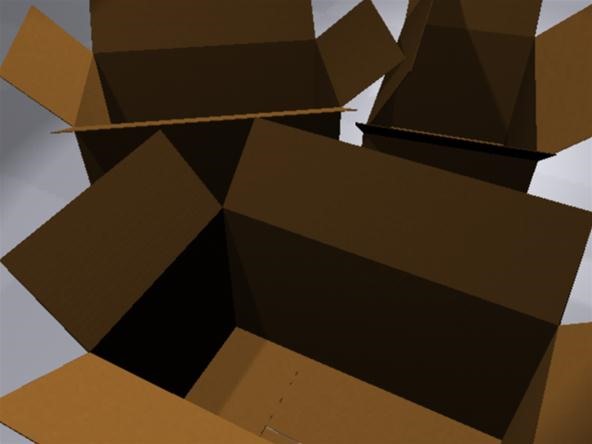
Just updated your iPhone? You'll find new emoji, enhanced security, podcast transcripts, Apple Cash virtual numbers, and other useful features. There are even new additions hidden within Safari. Find out what's new and changed on your iPhone with the iOS 17.4 update.






















Be the First to Comment
Share Your Thoughts